Understanding the Chmod Calculator
Visits: 531
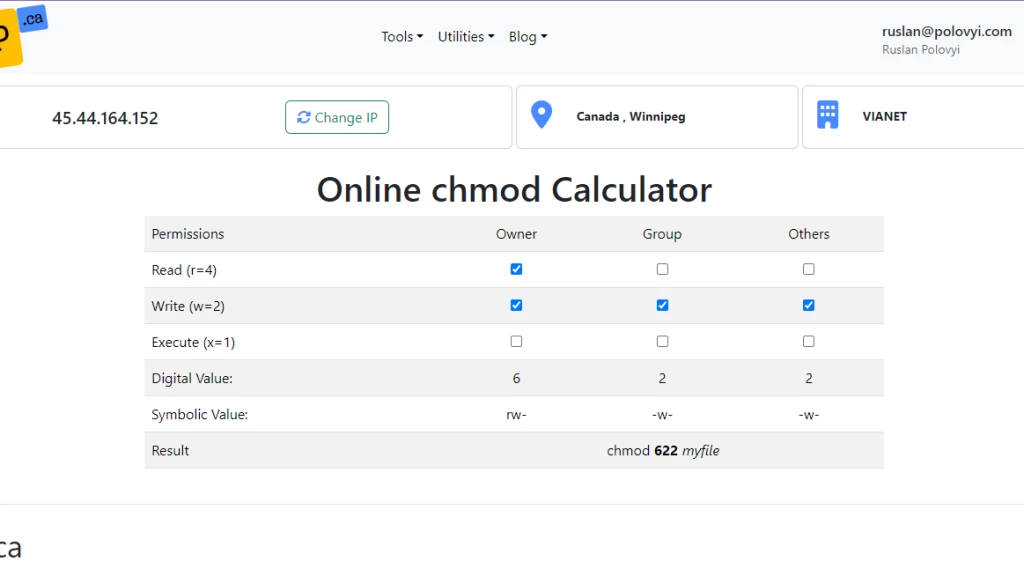
When managing files on a Unix-based system, like Linux, you often need to set permissions to control who can read, write, or execute a file. This is where chmod comes in. Chmod stands for "change mode," and it allows you to set permissions for a file or directory. For those who are not tech-savvy, figuring out how to use chmod can be tricky. That's why the Chmod Calculator on our site, 2ip.ca, is a handy tool that makes this process easy and understandable.
What is Chmod?
Chmod is a command used in Unix and Linux systems to change the permissions of a file or directory. These permissions determine who can read, write, or execute the file. The permissions are represented by a set of numbers or letters, which can be confusing at first glance.
File Permissions Explained
There are three types of permissions:
- Read (r): Allows a user to open and read the contents of a file.
- Write (w): Allows a user to modify the contents of a file.
- Execute (x): Allows a user to run the file as a program.
These permissions are assigned to three categories of users:
- Owner: The person who created the file.
- Group: Other users who are part of the file's group.
- Others: Everyone else.
Numeric Representation
Permissions are often represented by a three-digit number. Each digit ranges from 0 to 7 and represents the permissions for the owner, group, and others. Here's a table to help you understand how these numbers work:
| Number | Permission | Symbol |
|---|---|---|
| 0 | No permission | --- |
| 1 | Execute | --x |
| 2 | Write | -w- |
| 3 | Write and Execute | -wx |
| 4 | Read | r-- |
| 5 | Read and Execute | r-x |
| 6 | Read and Write | rw- |
| 7 | Read, Write, and Execute | rwx |
Examples
- 644: The owner can read and write (6), while the group and others can only read (4).
- 755: The owner can read, write, and execute (7), while the group and others can read and execute (5).
How to Use the Chmod Calculator
Our Chmod Calculator at 2ip.ca simplifies this process. Here’s how you can use it:
- Select Permissions: You can select the desired permissions for the owner, group, and others using checkboxes. Each permission (read, write, execute) is represented by a checkbox.
- View Numeric Value: As you select permissions, the calculator shows the corresponding numeric value.
- Get the Command: The calculator provides the exact
chmodcommand you need to enter in your terminal.
Step-by-Step Guide
- Access the Calculator: Go to 2ip.ca and open the Chmod Calculator.
- Select Permissions for Owner:
- Check "Read" if the owner should read the file.
- Check "Write" if the owner should modify the file.
- Check "Execute" if the owner should run the file.
- Select Permissions for Group:
- Repeat the same steps as above for the group users.
- Select Permissions for Others:
- Repeat the same steps as above for other users.
- View the Numeric Value:
- The calculator updates the numeric value and the symbolic representation (rwx) automatically.
- Copy the Chmod Command:
- The tool provides the full
chmodcommand that you can copy and use in your terminal.
- The tool provides the full
Example Scenarios
Scenario 1: Setting Permissions for a Script
Let's say you have a script named backup.sh that you want to run. Only you should be able to read, write, and execute it, while others should only be able to read it. Here’s how you can set this up using our calculator:
- Owner: Check "Read," "Write," and "Execute."
- Group: Check "Read."
- Others: Check "Read."
The calculator will display:
- Numeric Value: 744
- Command:
chmod 744 backup.sh
Scenario 2: Setting Permissions for a Shared Document
Imagine you have a document named project.txt that everyone in your group should be able to read and write, but only you should be able to modify. Here’s how to configure it:
- Owner: Check "Read" and "Write."
- Group: Check "Read" and "Write."
- Others: Check "Read."
The calculator will display:
- Numeric Value: 664
- Command:
chmod 664 project.txt
Conclusion
Using chmod doesn't have to be confusing. Our Chmod Calculator on 2ip.ca simplifies the process, making it easy for anyone to set file permissions correctly. Whether you are a beginner or someone who occasionally needs to manage file permissions, this tool is designed to help you with clear and straightforward instructions.
By understanding and using the Chmod Calculator, you can ensure that your files have the correct permissions, enhancing the security and functionality of your system. If you have any questions or need further assistance, feel free to explore more resources on our website or contact us directly.
Start using the Chmod Calculator today and make file permission management a breeze!
- All Categories
- Basics of the Internet 21
- Internet Security and Privacy 18
- VPN and Protection Tools 23
- Optimizing Internet Performance 15
- Device and Software Management 17
- Wi-Fi and Home Networks 15
- Data backup 16
- Social Media and Security 16
- Cloud Technologies and Storage 18
- Internet of Things (IoT) Devices 14
- Linux 16
- Mobile security 15
- Setting up home networks 14
- Digital Legacy 14
- IT Education 15
- Cyber threats 17
- File sharing and security 15
- The future of technology 14
