How to Use Cloud Storage for Secure File Sharing
Visits: 127
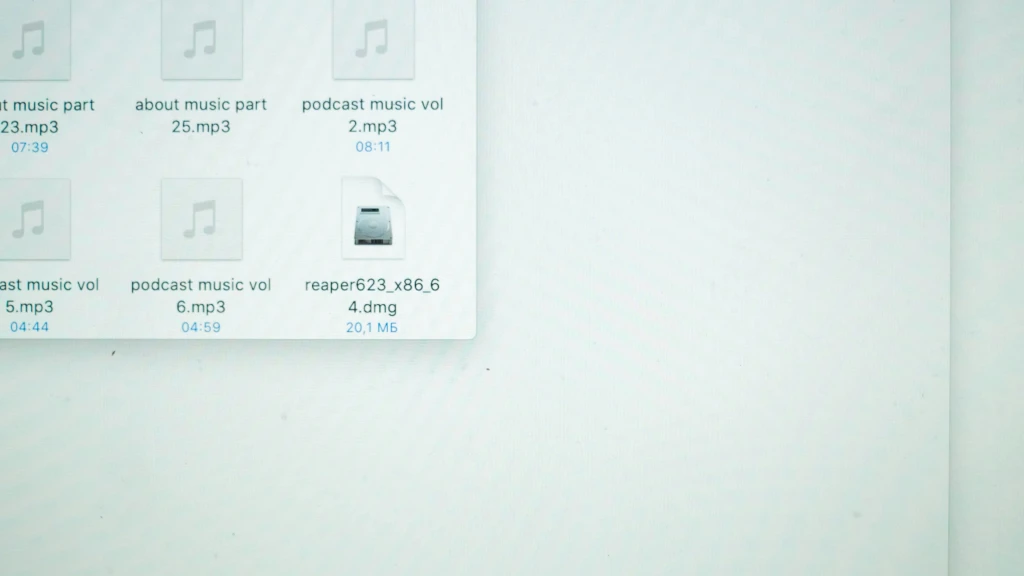
In an increasingly connected world, the need to share files securely is more critical than ever. Whether you're sharing personal photos with family, collaborating with coworkers on a project, or sending sensitive financial documents, ensuring your files are shared securely should be a top priority.
In this article, we’ll cover everything you need to know about using cloud storage for safe and secure file sharing. We’ll explain what cloud storage is, highlight the benefits, introduce popular cloud storage services available in Canada, discuss security best practices, and even go over some frequently asked questions. By the end, you’ll have a comprehensive understanding of how to use cloud storage with confidence.
Table of Contents
- What is Cloud Storage?
- How Cloud Storage Works
- Why Use Cloud Storage for File Sharing?
- Popular Cloud Storage Services in Canada
- How to Share Files Securely Using Cloud Storage
- Advanced Sharing Features
- Best Practices for Secure File Sharing
- Cloud Storage Security and Privacy Concerns
- Legal Considerations for File Sharing in Canada
- Advantages and Disadvantages of Cloud Storage
- Frequently Asked Questions (FAQs)
- Conclusion
1. What is Cloud Storage?
Cloud storage is a technology that allows you to store your files, documents, and media on remote servers rather than on your local computer or a physical storage device like a USB drive. These servers, maintained by companies like Google, Microsoft, and Apple, are housed in secure data centers around the world. The term "cloud" is essentially a metaphor for the internet, meaning that your data is stored on the web and can be accessed from virtually any device with an internet connection.
Unlike traditional storage methods, cloud storage allows you to:
- Access your files from anywhere.
- Share files with others without the need for physical storage devices.
- Automatically back up important data, reducing the risk of data loss.
Real-World Example
Imagine you’re traveling across the country and need to send an important document to your accountant. Instead of carrying a USB drive or worrying about losing the file on your computer, you simply log into your cloud storage account, find the document, and share it with a secure link. Your accountant can access the document instantly, and you don’t need to worry about security.
2. How Cloud Storage Works
Cloud storage operates by uploading your files from your computer or mobile device to secure servers, which are often located in data centers scattered across the globe. These data centers are protected with physical and digital security measures, such as encryption and access controls, ensuring that your data remains safe.
Here's a step-by-step breakdown of how cloud storage works:
- Upload: You select the files you want to upload and send them to the cloud storage provider via an app or web browser.
- Storage: Your files are stored on the provider's servers. These files are often encrypted to ensure that unauthorized users cannot access them.
- Sync: The files you upload are synchronized across all devices that are linked to your account. For example, if you upload a file from your phone, it will automatically appear on your laptop.
- Access: You can access your files from anywhere as long as you have an internet connection. You simply log into your cloud storage account through a web browser or mobile app.
- Share: Cloud storage makes it easy to share your files with others. You can generate a link to the file and send it to someone via email, text, or other messaging services. The recipient can then view or download the file based on the permissions you set.
Example of How Cloud Storage Works
Let’s say you’re using Google Drive. You upload a presentation to your Google Drive account from your desktop computer at home. When you get to work, you need to show the presentation to your colleagues. Instead of bringing a USB stick or emailing the presentation to yourself, you simply log into your Google Drive account from your work computer, and the presentation is there, ready to go.
3. Why Use Cloud Storage for File Sharing?
There are many reasons to use cloud storage for file sharing, especially when security is a concern. Here are some of the most significant benefits:
Security
Cloud storage providers take security very seriously. Most services use advanced encryption methods to protect your files both while they are stored on their servers and while they are being transferred over the internet. Many services also offer additional security features such as two-factor authentication (2FA), which adds an extra layer of protection to your account.
Convenience
One of the biggest advantages of cloud storage is the ability to access your files from anywhere. As long as you have an internet connection, you can log into your account from any device—whether it’s a smartphone, tablet, or computer—and access your files. No need to carry physical storage devices, which can be lost or damaged.
Collaboration
Cloud storage services make collaboration easier than ever. You can share files with colleagues, friends, or family members, and even allow them to make edits. This is especially useful for businesses where teams need to work together on projects.
Backup and Recovery
Accidents happen—whether it’s a computer crash, a lost phone, or accidentally deleting a file. Cloud storage services often offer automatic backups, which means your files are safely stored in the cloud and can be restored if something goes wrong.
File Size Limitations
Many email services limit the size of files you can attach and send. With cloud storage, you can bypass this limitation. Instead of emailing a large file, you upload it to the cloud and share a link. The recipient can download the file at their convenience.
No Geographic Limits
One of the greatest conveniences of cloud storage is its global nature. You can share files with anyone, anywhere in the world, with no restrictions on physical location. This makes it ideal for businesses, freelancers, and families who need to communicate or collaborate across distances.
4. Popular Cloud Storage Services in Canada
For Canadian users, several popular cloud storage options are available. Here’s a deeper comparison to help you choose the best one for your needs.
| Cloud Service | Free Storage | Paid Storage Plans | Special Features | Best For | Security Features | Canadian Data Centers |
|---|---|---|---|---|---|---|
| Google Drive | 15 GB | 100 GB ($2.79 CAD/month) | Seamless integration with Google Workspace (Docs, Sheets) | Personal, School, Business | AES-256 encryption, 2FA | Yes |
| Dropbox | 2 GB | 2 TB ($13.99 CAD/month) | Dropbox Paper, shared folders | Collaboration, file sync | AES 256-bit encryption, 2FA | No |
| OneDrive | 5 GB | 100 GB ($2.29 CAD/month) | Integrated with Microsoft Office 365 | Business, Teams | In-transit and at-rest encryption | Yes (via Microsoft) |
| Apple iCloud | 5 GB | 50 GB ($1.29 CAD/month) | Strong integration with iPhones, Macs | Apple Ecosystem Users | End-to-end encryption | Yes |
| pCloud | 10 GB | Lifetime plans ($480 CAD for 500 GB) | Lifetime storage options | Backup, Long-Term Use | Client-side encryption available | No |
| Sync.com | 5 GB | 2 TB ($8 CAD/month) | Strict Canadian privacy laws | Privacy-conscious users | End-to-end encryption, zero-knowledge storage | Yes |
Service Comparison: Which Should You Choose?
- Google Drive: Best for those who use other Google services, such as Gmail or Google Docs. Its easy integration with Google’s productivity apps makes it perfect for students, remote workers, and teams.
- Dropbox: Popular for businesses and freelancers who need a simple, effective file-sharing solution with real-time sync across multiple devices.
- OneDrive: Ideal for Windows users or those using Microsoft Office applications like Word and Excel.
- Apple iCloud: Tailor-made for users of Apple devices. The seamless integration with iPhones, iPads, and Macs makes it the go-to option for Apple fans.
- pCloud: Excellent for users looking for long-term storage solutions without the need for monthly payments.
- Sync.com: A standout option for privacy-conscious users in Canada who need to comply with Canadian privacy laws, offering robust encryption and Canadian data centers.
5. How to Share Files Securely Using Cloud Storage
Sharing files securely using cloud storage is simple but requires some attention to detail, particularly regarding permissions and security features.
Step 1: Choose Your Cloud Storage Provider
Select the provider that best meets your needs (e.g., Google Drive, Dropbox, Sync.com).
Step 2: Upload Your Files
After signing into your account, upload the files you want to share. Most cloud storage services allow you to upload files simply by dragging them into the browser or app.
Step 3: Share the File or Folder
Once uploaded, you can share the file or folder with others. Here’s how to do this with popular services:
Sharing a File in Google Drive
- Select the file or folder.
- Click “Share.”
- Enter the email address of the person you want to share with.
- Set the permission level (Viewer, Commenter, or Editor).
- Click “Send,” or copy the shareable link to distribute as needed.
Sharing a File in Dropbox
- Right-click on the file or folder.
- Click “Share.”
- Enter the recipient’s email or generate a shareable link.
- Choose permissions (View, Edit).
- Send the file or copy the link.
Sharing a File in OneDrive
- Select the file.
- Click “Share.”
- Enter email addresses, or choose to generate a link.
- Set the permissions (View, Edit).
- Share via email or send the link.
Step 4: Set Advanced Permissions and Security Features
When sharing files, it’s essential to ensure that you use all available security features. Some cloud services allow you to set passwords on shared links, restrict access to certain people, or set expiration dates for access. Use these features to prevent unauthorized access.
Additional Security Measures:
- Password Protection: Require a password to access the file, ensuring only authorized users can view or download the content.
- Expiration Dates: Set an expiration date on shared links, ensuring that the file cannot be accessed indefinitely.
- Download Restrictions: Restrict users from downloading or editing the file, limiting their access to view-only.
6. Advanced Sharing Features
Many cloud storage services offer advanced sharing features that are designed to improve collaboration and security. Let’s take a closer look at some of these features.
File Versioning
Some cloud storage services keep multiple versions of your files. This allows you to restore previous versions if something goes wrong. For instance, if a collaborator accidentally deletes content from a shared document, you can revert to an earlier version of the file.
- Google Drive: Automatically saves revisions to documents, spreadsheets, and presentations created using Google’s productivity apps.
- Dropbox: Offers file version history for up to 30 days (or longer with paid plans).
- OneDrive: Tracks document versions and lets you restore previous versions.
Collaborative Editing
Cloud storage services often support real-time collaboration. Multiple people can work on the same document simultaneously, which is particularly useful for team projects.
- Google Drive: Allows real-time collaboration in Google Docs, Sheets, and Slides, with comments and change tracking.
- Dropbox: Offers Dropbox Paper, a collaboration tool for shared notes and projects.
- Microsoft OneDrive: Integrated with Microsoft Office, allowing real-time collaboration in Word, Excel, and PowerPoint.
Setting Expiration Dates for Shared Links
Some cloud services allow you to set an expiration date for a shared link. This ensures that once the deadline passes, the link will no longer work, enhancing security.
- Dropbox: Available on paid plans, you can set an expiration date for any shared link.
- Google Drive: Does not offer link expiration dates by default, but third-party add-ons can help.
- OneDrive: Allows expiration dates on shared links for users with premium subscriptions.
7. Best Practices for Secure File Sharing
When sharing files via cloud storage, it's essential to follow some best practices to ensure your data remains secure. Below are some steps you can take to protect your files:
| Best Practice | Description |
|---|---|
| Use Strong Passwords | Always set strong and unique passwords for your cloud accounts. Consider using a password manager. |
| Enable Two-Factor Authentication | Add an extra layer of security by requiring a second verification step (like a phone code) to log in. |
| Set Permissions Carefully | Ensure that you give the correct access permissions (View, Edit) when sharing files. |
| Audit Shared Files Regularly | Periodically review who has access to your files and remove permissions if access is no longer needed. |
| Use Encrypted Links | Some services offer end-to-end encryption or password-protected links. Always use these features. |
| Don’t Share Sensitive Information Publicly | Avoid sharing links on social media or public platforms, as this can expose sensitive data. |
| Limit Download Permissions | For sensitive files, allow viewing only and disable downloading or editing to prevent unauthorized copies. |
Real-Life Example
Consider a scenario where you're sharing a folder with legal documents via Dropbox. Instead of granting full editing access to everyone, restrict certain individuals to "View Only" access to prevent accidental changes or unauthorized editing. Use a password to protect the link and set an expiration date to ensure that the document is not accessible after a specific date.
8. Cloud Storage Security and Privacy Concerns
How Safe is Cloud Storage?
While cloud storage providers take many steps to secure your files, no system is 100% safe. Some risks include:
- Data Breaches: Even though cloud storage providers use encryption, data breaches can still happen if hackers exploit vulnerabilities.
- Human Error: Accidental sharing of links or giving the wrong person access can result in data leaks.
- Weak Passwords: Many security issues stem from weak passwords. Always ensure you use strong, unique passwords for your accounts.
Encryption: How It Protects Your Files
Most cloud storage providers use encryption to protect your files both in transit (when the file is being uploaded/downloaded) and at rest (when it’s stored on their servers). Encryption ensures that even if a hacker intercepts your file, they won’t be able to read it without the decryption key.
Some services, like Sync.com and pCloud, even offer client-side encryption. This means your files are encrypted on your device before they are uploaded to the cloud. This ensures that even the cloud storage provider cannot access your files.
Zero-Knowledge Storage Providers
If privacy is a top priority, you may want to consider using a zero-knowledge storage provider. These services encrypt your files in such a way that even the cloud provider cannot access them. Examples include Sync.com and Tresorit.
- Zero-Knowledge Encryption: Ensures that only the user has the keys to decrypt their files. The service provider cannot see the contents of your data, even if they wanted to.
9. Legal Considerations for File Sharing in Canada
When sharing files in Canada, there are several legal considerations you should keep in mind. These are particularly important if you are handling sensitive data such as personal information, medical records, or business documents.
Personal Information Protection and Electronic Documents Act (PIPEDA)
Canada’s Personal Information Protection and Electronic Documents Act (PIPEDA) governs how private-sector organizations collect, use, and disclose personal information in the course of commercial business. PIPEDA applies to most businesses operating in Canada, with some exceptions for provinces with their privacy laws.
Best Practices for Canadian Users
- Ensure Data Stays in Canada: Some cloud storage services, such as Sync.com, offer data centers located in Canada. If privacy is a concern, you might want to choose a provider that stores your data domestically to ensure it is subject to Canadian privacy laws.
- Inform Consent: If you’re sharing files containing personal information, ensure you have the necessary consent from individuals for collecting and sharing their data.
Compliance for Businesses
For Canadian businesses, compliance with PIPEDA and provincial privacy laws is essential when using cloud storage for file sharing. Be sure to:
- Obtain clear consent from clients and customers before storing or sharing their personal information.
- Limit access to sensitive data only to authorized personnel.
- Choose cloud providers that comply with Canadian privacy regulations.
10. Advantages and Disadvantages of Cloud Storage
Advantages of Cloud Storage
| Advantages | Explanation |
|---|---|
| Accessibility | Access your files from any device, anywhere in the world, with an internet connection. |
| Security | Cloud services typically offer strong encryption and security features like 2FA. |
| Collaboration | Share files easily with others, and collaborate in real-time on documents. |
| Automatic Backups | Many services offer automatic backups, so you don’t need to worry about losing files. |
| No Physical Storage Needed | Eliminate the need for USB drives, external hard drives, and other physical storage devices. |
| Scalability | Upgrade storage space easily as your needs grow, with flexible pricing options. |
Disadvantages of Cloud Storage
| Disadvantages | Explanation |
|---|---|
| Internet Dependency | Requires an internet connection to access files. Offline access is often limited. |
| Privacy Concerns | Storing sensitive data on third-party servers may raise privacy issues. |
| Costs for Large Storage | Free storage options are limited. Larger storage plans come with monthly or annual fees. |
| Data Breaches | Cloud storage services are not immune to data breaches, although encryption helps mitigate this risk. |
| Service Downtime | If the service experiences downtime, you may temporarily lose access to your files. |
11. Frequently Asked Questions (FAQs)
1. Is cloud storage safe to use for storing sensitive files?
Yes, but you should choose a service that offers strong encryption, and if possible, client-side encryption or zero-knowledge storage. Additionally, you should use strong passwords and enable two-factor authentication (2FA).
2. How much cloud storage do I need?
It depends on your use case. For personal use, 15 GB from Google Drive or 5 GB from iCloud may be enough. However, for storing large files like videos or for businesses, you may need a paid plan offering 100 GB to 2 TB or more.
3. What happens if my cloud storage account is hacked?
If your account is hacked, the hacker could access your files. This is why using strong, unique passwords and enabling 2FA is essential. Some services also allow you to check recent login activity, so you can see if there has been any suspicious access.
4. Can I access my cloud storage offline?
Most cloud storage providers allow you to designate certain files for offline access, meaning they will be available even if you are not connected to the internet. However, full offline access to all files is generally not available.
5. Are there limits on the size of files I can upload?
Yes, most cloud storage providers have file size limits, though they are generally quite large. For example, Google Drive allows files up to 5 TB, and Dropbox allows files up to 50 GB.
12. Conclusion
Cloud storage is an invaluable tool for securely sharing files. Whether you’re a student sharing documents with classmates, a business owner collaborating with a team, or a family member sharing vacation photos, cloud storage makes it easy and convenient to keep your files safe and accessible.
In Canada, several cloud storage services are available, and each offers various benefits depending on your needs. Always remember to follow security best practices, such as using strong passwords, enabling two-factor authentication, and regularly auditing your shared files. By doing so, you’ll ensure that your files remain safe, secure, and only accessible to the people you trust.
Now that you’re equipped with all the information you need, you can confidently start using cloud storage to securely share your files and enjoy the convenience it offers.
If you’re interested in learning more about cybersecurity and how to protect your digital life, feel free to check out more articles and tips on our blog!
- All Categories
- Basics of the Internet 21
- Internet Security and Privacy 18
- VPN and Protection Tools 23
- Optimizing Internet Performance 15
- Device and Software Management 17
- Wi-Fi and Home Networks 15
- Data backup 16
- Social Media and Security 16
- Cloud Technologies and Storage 18
- Internet of Things (IoT) Devices 14
- Linux 16
- Mobile security 15
- Setting up home networks 14
- Digital Legacy 14
- IT Education 15
- Cyber threats 17
- File sharing and security 15
- The future of technology 14
