Basics of Using the find Command in Linux
Visits: 551
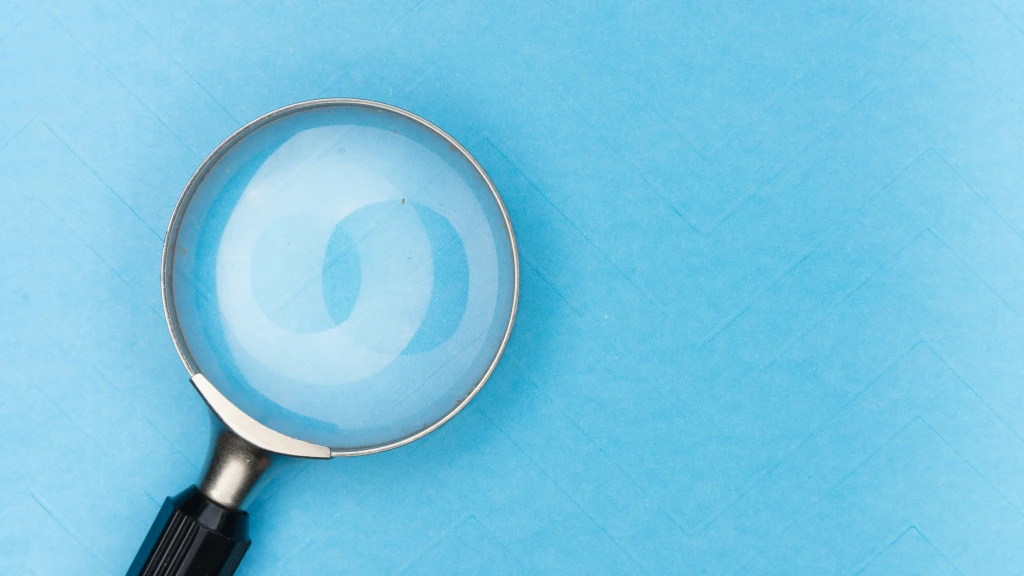
The find command in Linux is a powerful tool that helps you search for files and directories in your file system based on various criteria like name, size, type, modification date, and more. In this guide, we'll walk you through the basics of using find with simple examples and explanations.
Introduction to find
The find command allows you to search for files and directories in a directory hierarchy. It's especially useful when you need to locate files that meet specific criteria or perform actions on those files.
Basic Syntax
The basic syntax of the find command is as follows:
find [path] [expression]- [path]: The directory where you want to start the search. If you don't specify a path,
findwill search in the current directory by default. - [expression]: The criteria used to find files or directories (e.g., name, size, type).
Common Use Cases
Finding Files by Name
To find files by name, use the -name option followed by the name of the file you are looking for. For example, to find a file named example.txt, you would use:
find /path/to/search -name "example.txt"Finding Files by Extension
To find files by extension, use a wildcard *. For example, to find all .txt files, you would use:
find /path/to/search -name "*.txt"Finding Files by Size
To find files based on their size, use the -size option. Sizes can be specified in bytes (c), kilobytes (k), megabytes (M), and gigabytes (G). For example, to find files larger than 1 MB, you would use:
find /path/to/search -size +1MFinding Files by Modification Date
To find files modified within a certain number of days, use the -mtime option. For example, to find files modified in the last 7 days, you would use:
find /path/to/search -mtime -7Finding Empty Files and Directories
To find empty files, use the -empty option. For example:
find /path/to/search -emptyCombining Criteria
You can combine multiple criteria using logical operators like -and, -or, and -not. For example, to find all .txt files larger than 1 MB, you would use:
find /path/to/search -name "*.txt" -and -size +1MExecuting Commands on Found Files
The -exec option allows you to execute a command on each file found. For example, to delete all .tmp files, you would use:
find /path/to/search -name "*.tmp" -exec rm {} \;The {} placeholder represents each file found by find, and \; indicates the end of the command to be executed.
Conclusion
The find command is a versatile tool that can help you locate files and directories based on various criteria. By mastering the basics covered in this guide, you'll be able to perform efficient searches and manage your files more effectively in Linux.
For more advanced uses and options, refer to the find man page by typing man find in your terminal.
- All Categories
- Basics of the Internet 21
- Internet Security and Privacy 18
- VPN and Protection Tools 23
- Optimizing Internet Performance 15
- Device and Software Management 17
- Wi-Fi and Home Networks 15
- Data backup 16
- Social Media and Security 16
- Cloud Technologies and Storage 18
- Internet of Things (IoT) Devices 14
- Linux 16
- Mobile security 15
- Setting up home networks 14
- Digital Legacy 14
- IT Education 15
- Cyber threats 17
- File sharing and security 15
- The future of technology 14
